Set up Vidi on Apple TV
The easiest way to set up Vidi for Apple TV is to set it up on an iPhone or iPad logged into the same Apple ID and let iCloud sync your addons. This happens automatically.
1) Download Vidi from the Apple TV App Store
Open the app App Store on your Apple TV and search for Vidi. Install the app and open it.
If you have already set up the app on another one of your devices it should get configured automatically. You’re done!
You might want to check out some post-setup configuration (it’s further down on this page) depending on if you want to watch HDR content, for example.
If you are not using the app for iPhone or iPad you will need to add the addons to the Apple TV app. The easiest way to do this is using your iPhone or iPad as a remote for your Apple TV.
In the Apple TV app go to Settings → Manage Addons → Add Addon.
Selecting the text field should trigger a text input notification on your iPhone or iPad:
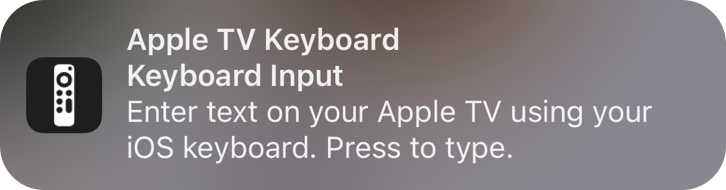
Press it to control the text field on your Apple TV from your phone.
2) Install the addon Cinemeta
You need to copy the URL to Cinemeta on your phone by clicking the button below:
Select the text field on your Apple TV, press the notification and paste it using the text field on your iPhone or iPad.
3) If you haven’t already, sign up for Real-Debrid [^1] and buy some Premium
If you feel that you need extra hand holding through step 3 there is a more extensive guide here.
Real-Debrid is my recommended torrent caching service but there are alternatives.
4) Copy your API Token and paste it into the field below:
Then press the button:
Now paste it into the Add Addon text field like you did for Cinemeta.
5) Done! Enjoy watching movies and TV series.
To avoid getting your Real-Debrid account banned, use that service only from one IP address at a time if you’re using Vidi on multiple devices.
You should be aware that using your Real-Debrid account using different IP addresses within a short amount of time will result in your Real-Debrid account getting banned.
In other words: be very careful if you plan to:
- Share your Real-Debrid token with friends and family.
- Use Vidi on your phone when hopping between Wi-Fi and cellular.
- Use Vidi with a VPN. If you do use a VPN, make sure to use the same server every time.
Using multiple devices from the same network is completely fine.
Post-Setup Configuration
You might want to configure the Torrentio addon on your mobile device if you for example have really high bandwidth internet and an Apple TV 4K with an HDR capable television.
On your iPhone or iPad in the Vidi app, open:
Settings → Manage Addons → Torrentio RD → Configure.
This will open a browser window within the app that will let you configure the addon. Select Exclude qualities/resolutions and uncheck all three HDR related formats if you want HDR files for example.
Then press the little close button in the top right corner and scroll down to the bottom. Press Install. The configuration view will close and then open again. Just press Done in the top left corner.
